WordPress functions.php is one of the most powerful files. This single file can change how your site works and behaves without having to install loads of plugins. But for many users, they might not even know about it or how to use it.
You’re about to discover everything you need to know about finding, accessing, and safely editing this crucial file. By the end of this guide, you’ll confidently customise your WordPress site like a pro.
What is the WordPress functions.php File?
Think of functions.php as your WordPress theme’s control centre. It’s a PHP file that acts like a plugin but lives within your theme folder. Every time someone loads your website, WordPress will automatically load this file, loading any custom code within the file.
The functions.php file is theme-specific, Which means each theme has its own functions.php file with unique capabilities, which is slightly different to how plugins work. The file serves multiple purposes:
- Extends WordPress functionality without installing additional plugins.
- Customises theme behaviour like changing excerpt length or adding custom menus.
- Adds new features such as custom post types, widgets, or shortcodes.
- Modifies core WordPress behaviour like RSS feed content or search results.
Where is WordPress’s functions.php located?
WordPress actually contains multiple functions.php files, and knowing the difference is crucial:
WordPress Core functions.php
Located in /wp-includes/functions.php, this file contains essential WordPress functions. Never edit this file – it gets overwritten with every WordPress update, and modifications can break your entire site.
Theme functions.php
Your active theme’s functions.php file lives at:
/wp-content/themes/[your-theme-name]/functions.php
For example, if you’re using the Twenty Twenty-Four theme:
/wp-content/themes/twentytwentyfour/functions.php
Child Theme functions.php
If you’re using a child theme (which you should be), it’s located at:
/wp-content/themes/[your-child-theme-name]/functions.php
The child theme’s functions.php file loads before the parent theme’s file, allowing you to override parent functions safely.
Why You Must Use a Child Theme
Here’s where many users make a costly mistake. Never edit your parent theme’s functions.php file directly. Here’s why:
When you update your theme, all customisations disappear. You’ll lose hours of work in seconds.
Child themes solve this problem completely. They inherit all parent theme functionality while preserving your customisations through updates.
Creating a child theme takes five minutes:
- Create a new folder: /wp-content/themes/yourtheme-child/
- Add a style.css file with proper headers
- Create a functions.php file
- Activate your child theme
Your customisations remain safe forever.
How to Access functions.php: 4 Different Methods
Method 1: WordPress Dashboard (Theme Editor)
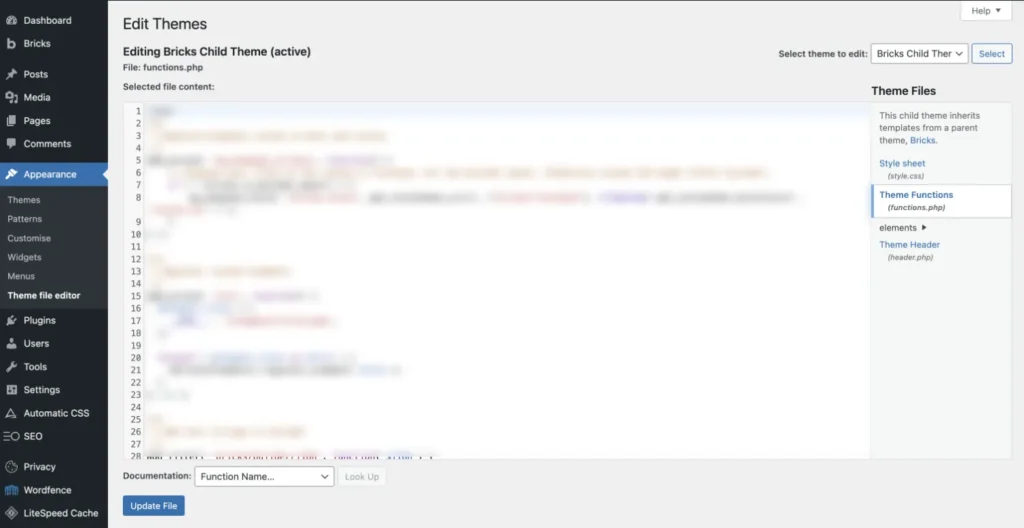
The built-in theme editor offers the quickest access:
- Navigate to Appearance → Theme File Editor
- Select your child theme from the dropdown
- Click functions.php in the file list
- Make your edits and click Update File
Warning: This method is risky on live sites. A syntax error can crash your website instantly, and you might lose access to the admin dashboard.
Method 2: FTP/SFTP Client
FTP provides safer, more controlled editing:
- Download an FTP client like FileZilla
- Connect using your hosting credentials
- Navigate to /wp-content/themes/your-child-theme/
- Download functions.php to your computer
- Edit with a text editor
- Upload the modified file back
This method lets you keep backups and work offline.
Method 3: Web Hosting Control Panel (cPanel)
Most hosts provide file managers in their control panels:
- Log in to your hosting account
- Open the File Manager
- Navigate to your theme directory
- Right-click functions.php and select Edit
Method 4: SSH Command Line
For advanced users comfortable with command-line interfaces:
- SSH into your server
- Navigate to your theme directory using cd
- Edit with vim or nano: nano functions.php
Critical Safety Precautions
Editing functions.php without proper precautions can destroy your website. Follow these non-negotiable safety rules:
Always Create Backups
Before touching functions.php, backup your entire site. A complete backup includes:
- All WordPress files
- Your database
- The specific functions.php file you’re editing
Test on a Staging Site
Never experiment on live websites. Create a staging environment where you can:
- Test code snippets safely
- Identify conflicts before they affect visitors
- Perfect your customisations without downtime
Many hosting providers offer one-click staging sites. Use them. Or download WPLocal to create offline wordpress builds.

Enable Error Debugging
Add these lines to your wp-config.php file to catch errors quickly:
define('WP_DEBUG', true);
define('WP_DEBUG_LOG', true);
define('WP_DEBUG_DISPLAY', false);Errors will be logged to /wp-content/debug.log instead of being displayed publicly.
Work One Change at a Time
Make single modifications and test each one. This approach helps you identify exactly which code causes problems if something breaks.
Keep a Recovery Plan
Know how to restore your site if something goes wrong:
- Have your hosting provider’s contact information ready
- Keep a clean copy of your original functions.php file
- Know how to access your site via FTP
Safer Alternatives to Direct functions.php Editing
While functions.php is powerful, modern WordPress offers safer alternatives:
Code Snippets Plugins
Plugins like WPCode or Code Snippets provide user-friendly interfaces for adding custom code. Benefits include:
- No theme dependency: Code survives theme changes
- Easy management: Enable/disable snippets with clicks
- Error protection: Automatic deactivation of problematic code
- Better organisation: Categorise and document your snippets
Custom Functionality Plugins
For complex customisations, create your own plugin:
<?php
/**
* Plugin Name: My Custom Functions
* Description: Site-specific customisations
* Version: 1.0
*/
// Your custom code goes hereThis approach offers maximum portability and professional organisation.
Essential functions.php Code Examples
Here are proven code snippets you can add to enhance your WordPress site:
Remove WordPress Version Number
Hiding your WordPress version improves security:
remove_action('wp_head', 'wp_generator');Customise Excerpt Length
Change the default 55-word excerpt length:
function custom_excerpt_length($length) {
return 30; // Change to your preferred word count
}
add_filter('excerpt_length', 'custom_excerpt_length');Disable Admin Bar for Non-Administrators
Hide the admin toolbar from subscribers and contributors:
if (!current_user_can('administrator')) {
add_filter('show_admin_bar', '__return_false');
}Add Last Modified Date to Posts
Show when content was last updated:
function show_last_modified_date($content) {
$modified_time = get_the_modified_time('U');
$published_time = get_the_time('U');
if ($modified_time > $published_time + 86400) {
$updated_date = get_the_modified_time('F jS, Y');
$modified_content = '<p class="last-updated">Last updated: ' . $updated_date . '</p>';
$content = $modified_content . $content;
}
return $content;
}
add_filter('the_content', 'show_last_modified_date');Create Custom Shortcodes
Add dynamic content anywhere on your site:
function current_year_shortcode() {
return date('Y');
}
add_shortcode('current_year', 'current_year_shortcode');
// Usage: [current_year] displays the current yearEnable Additional File Upload Types
Allow SVG uploads (be cautious with security implications):
function add_svg_upload_support($mime_types) {
$mime_types['svg'] = 'image/svg+xml';
return $mime_types;
}
add_filter('upload_mimes', 'add_svg_upload_support');Security Best Practices
Your functions.php file is a prime target for hackers. Implement these security measures:
Prevent Direct File Access
Add this at the beginning of your functions.php file:
<?php
if (!defined('ABSPATH')) {
exit; // Exit if accessed directly
}Set Proper File Permissions
Configure your server permissions correctly:
- Files: 644 (readable by owner and group, writable by owner only)
- Directories: 755 (executable by all, writable by owner only)
- functions.php: 644
Use Security Plugins
Install comprehensive security plugins that monitor file changes and detect malware.
Regular Security Audits
Periodically review your functions.php file for:
- Unfamiliar code additions
- Suspicious modifications
- Outdated or vulnerable functions
Default functions.php file
So you’ve modified your functions.php file and now your website isn’t working, and you’re not entirely sure how to fix it. One quick solution is to reapply a default functions.php file by redownloading the theme you’re currently using, locating the functions.php file, and overwriting your existing one.
You can override this by using the options above, either by going into the Theme Editor or replacing the file using the FTP method.
Common functions.php Errors and Solutions
Syntax Errors
Problem: Missing brackets, semicolons, or quotes cause fatal errors.
Solution: Use a code editor with syntax highlighting. Check for matching brackets and proper PHP syntax.
Example Error:
“Parse error: syntax error, unexpected ‘}’ in functions.php on line 157”
White Screen of Death
Problem: Fatal PHP errors make your site completely inaccessible.
Solution:
- Access your site via FTP
- Rename functions.php to functions-broken.php
- Upload a clean backup
- Fix the problematic code offline
Plugin Conflicts
Problem: Your custom functions conflict with plugin functionality.
Solution: Test in a staging environment with all plugins deactivated. Activate plugins one by one to identify conflicts.
Memory Limit Errors
Problem: Complex functions exhaust available PHP memory.
Solution: Optimise your code or increase PHP memory limits through your hosting provider.
Best Practices for functions.php Organisation
Use Descriptive Comments
Document every function with clear explanations:
php
/**
* Remove admin bar for non-administrators
* Improves frontend user experience for subscribers
*/
if (!current_user_can('administrator')) {
add_filter('show_admin_bar', '__return_false');
}Group Related Functions
Organise your code into logical sections:
// ========================================
// THEME SETUP
// ========================================
// Theme support features go here
// ========================================
// CUSTOM POST TYPES
// ========================================
// Post type registrations go here
// ========================================
// SECURITY ENHANCEMENTS
// ========================================
// Security-related code goes hereUse Include Files for Large Projects
For extensive customisations, separate functionality into different files:
// Include custom post types
require_once get_template_directory() . '/inc/custom-post-types.php';
// Include security functions
require_once get_template_directory() . '/inc/security.php';When NOT to Use functions.php
Avoid functions.php for these scenarios:
Plugin-Territory Features
If functionality should persist across theme changes, create a plugin instead.
Complex Business Logic
Extensive e-commerce customisations belong in dedicated plugins or child plugins.
Third-Party Service Integrations
Analytics codes, chat widgets, and tracking pixels work better in specialised plugins or through your theme’s header/footer areas.
Site-Wide Changes
Modifications affecting WordPress core functionality should be implemented as must-use plugins.
Troubleshooting functions.php Issues
Site Crashed After Editing?
- Stay calm – this happens to everyone
- Access via FTP to your theme directory
- Rename functions.php to functions-broken.php
- Create a new functions.php file with just the opening PHP tag
- Restore from backup once the site is accessible
Code Isn’t Working?
- Check syntax for missing semicolons or brackets
- Verify hook names and function names for typos
- Test for plugin conflicts by deactivating all plugins
- Enable debug mode to see specific error messages
Lost Admin Access?
If functions.php errors lock you out completely:
- Use FTP to rename the problematic file
- Create a new admin user through the database
- Restore from backup through your hosting control panel
Advanced functions.php Techniques
Conditional Loading
Load code only when needed:
// Only load on frontend
if (!is_admin()) {
// Frontend-only code here
}
// Only load for specific post types
if (is_singular('product')) {
// Product-specific code here
}Performance Optimisation
Prevent unnecessary database queries:
// Cache expensive operations
function get_custom_data() {
$cached_data = wp_cache_get('custom_data', 'my_cache_group');
if (false === $cached_data) {
// Expensive operation here
$cached_data = perform_expensive_operation();
wp_cache_set('custom_data', $cached_data, 'my_cache_group', 3600);
}
return $cached_data;
}Error Handling
Gracefully handle potential failures:
function safe_custom_function() {
if (!function_exists('required_function')) {
return false;
}
try {
// Your code here
return true;
} catch (Exception $e) {
error_log('Custom function error: ' . $e->getMessage());
return false;
}
}The Future of WordPress Customisation
WordPress development is evolving rapidly. Here’s what’s coming:
Block Themes and Site Editing
The new Full Site Editing experience reduces reliance on functions.php for many customisations. Block patterns and theme.json files handle much of what previously required custom PHP.
REST API Integration
Modern WordPress increasingly uses JavaScript and REST API endpoints, shifting some functionality away from traditional PHP approaches.
Performance Focus
Core Web Vitals and performance optimisation drive WordPress toward more efficient coding practices and reduced server-side processing.
Taking Action: Your Next Steps
You now possess comprehensive knowledge about WordPress functions.php. Here’s how to put it into practice:
- Create a child theme if you haven’t already
- Set up a staging environment for safe testing
- Install a code snippets plugin for easier management
- Start small with simple customisations
- Document everything you add
- Monitor your site for performance impacts
Remember: functions.php is incredibly powerful, but with great power comes great responsibility. Always prioritise safety, testing, and backups over speed.
Your WordPress site can become exactly what you envision. The functions.php file is your key to unlocking that potential safely and efficiently.
Ready to transform your WordPress experience? Start with one small customisation today. Test it thoroughly, document it properly, and build your confidence incrementally. Your future self will thank you for taking this methodical, professional approach.
The difference between WordPress users and WordPress masters often comes down to comfort with functions.php. You’re now equipped to join the ranks of confident WordPress customisers who shape their sites exactly as intended.
